
Creating amazing chatbots is so simple and easy with Power Virtual Agent. In this blog post, I will detail the steps on how to create a simple chatbot, in my scenario, I will be creating a chatbot that will tell me my favorite colors and ask for other colors.
Initially I was looking for more complexity, however, the team that created the product made sure that you can create this chatbot with low code or no code, I enjoyed creating the chatbot, it was so much fun, I was checking the documentation and the videos that the product team created on how to build your first chatbot, so that was not a big deal.
The following is the location for the documentation, Power Virtual Agent Documentation, to create a new bot you need to follow these steps:
- Connect to your Power Platform trial organization
- Create or Select your Environment where you are going to create the bot
- Make sure that the environment you selected has a CDS (Common Data Services) database if you want to use Custom Entities
- Then Create your first your first Power Virtual Agents bot
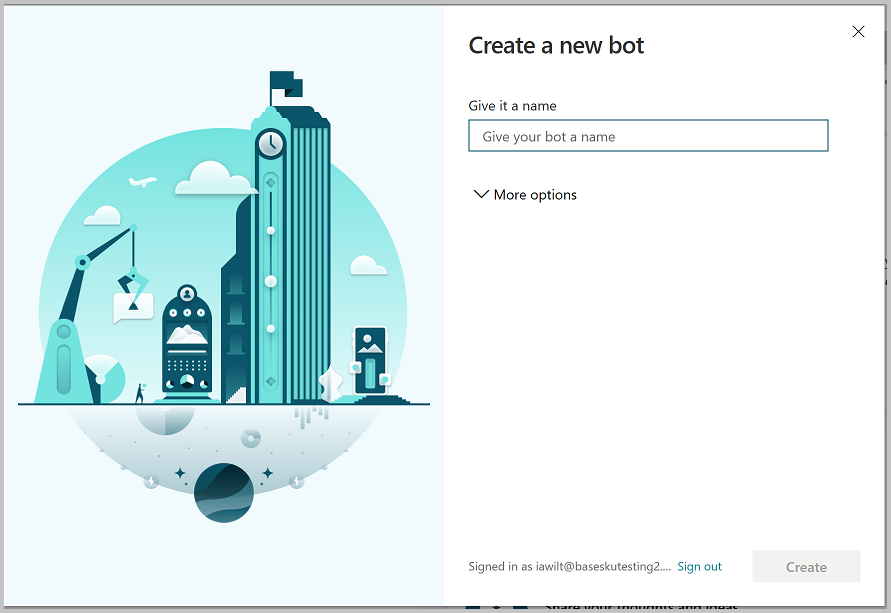
This is where you create your topic and these topics can interact depending on the initial trigger question, you need to create several trigger questions, in different ways to ask the same question.
There are different lesson topics you can use on your bot, here is the documentation for Authoring template Topics
- A simple Topic
- A simple Topic with a condition and with a variable
- A Topic with conditions, variables and a pre-build entity
- A Topic with conditions, variables and a custom entity
To connect to your Power Virtual Agent, you need to connect to your Power Platform portal, and then you can connect to the following URL
This will open the home page for your newly created bot, like this next screenshot
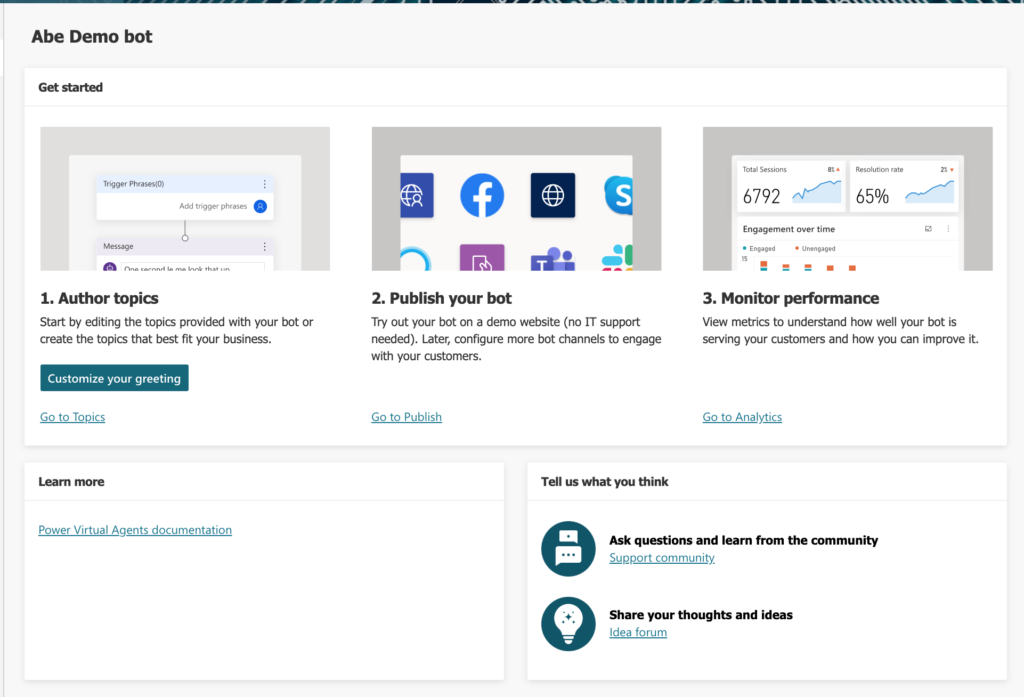
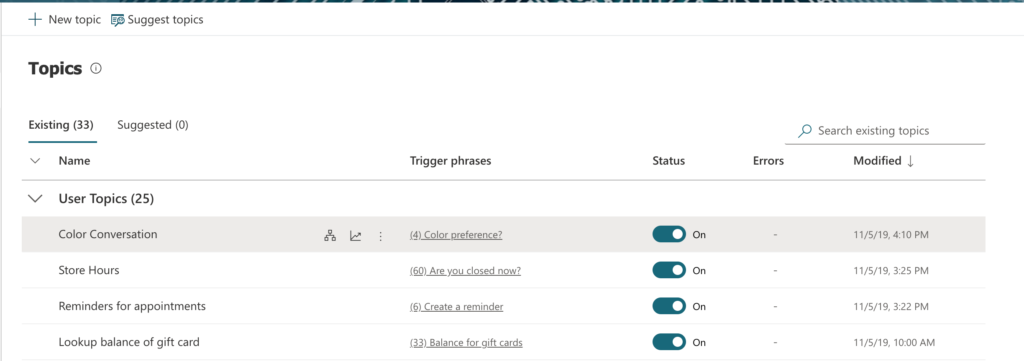
The scenario is a simple as I mentioned before, selecting a color and then the bot responding with different options, let’s see the screenshots for the scenario.
First, we create the new topic an add the details and the initial trigger questions, don’t forget to use different similar questions for the trigger and the model to understand the questions.
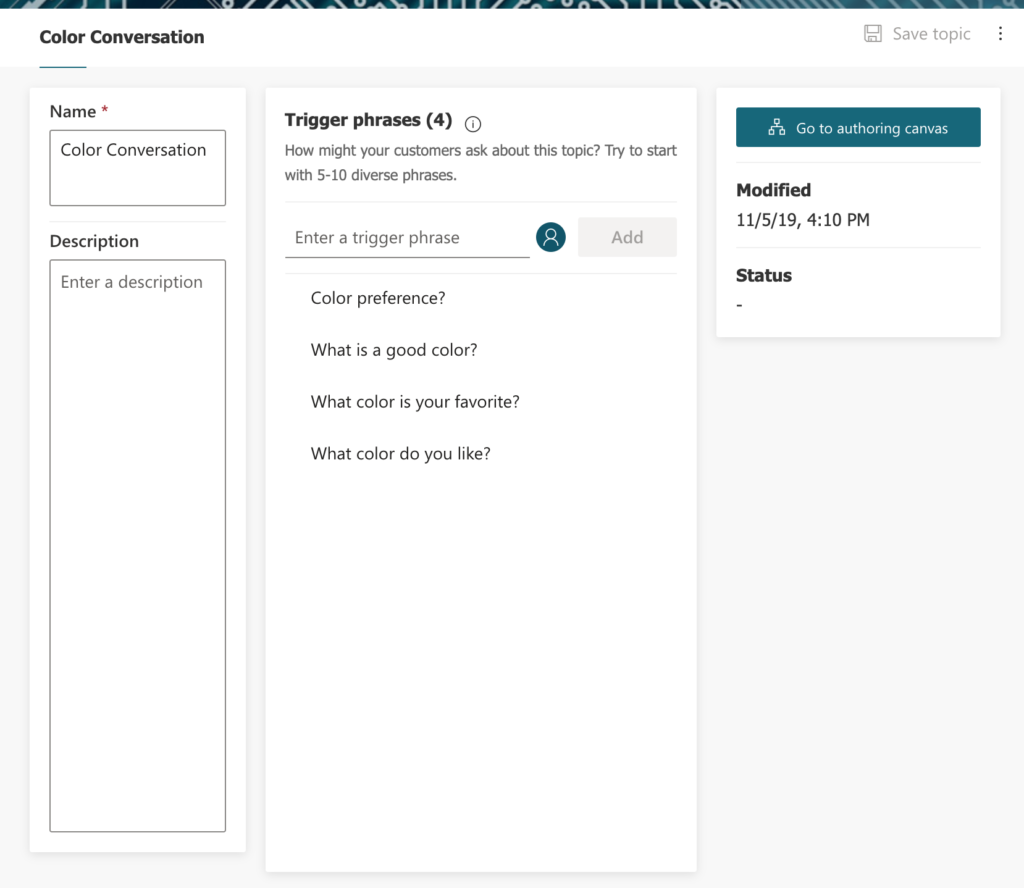
Now we go to the design screen and create the questions and responses for the bot.
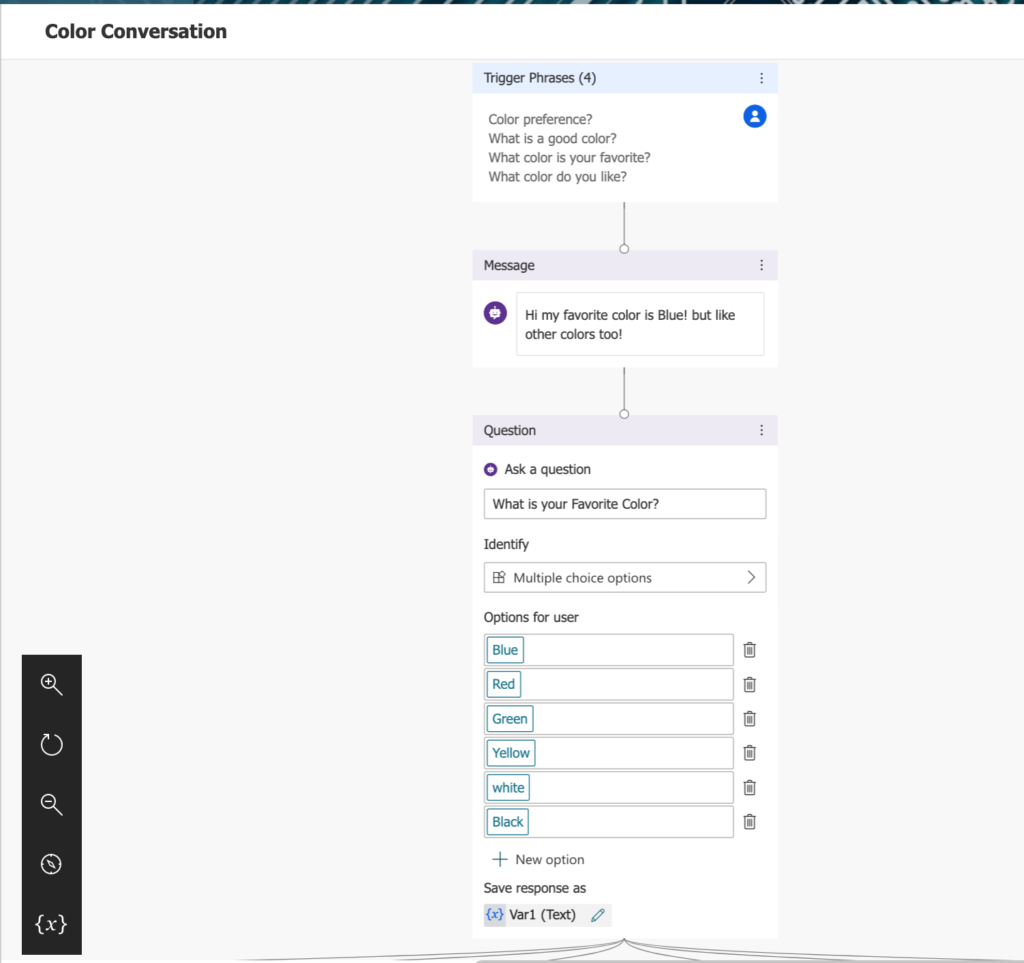
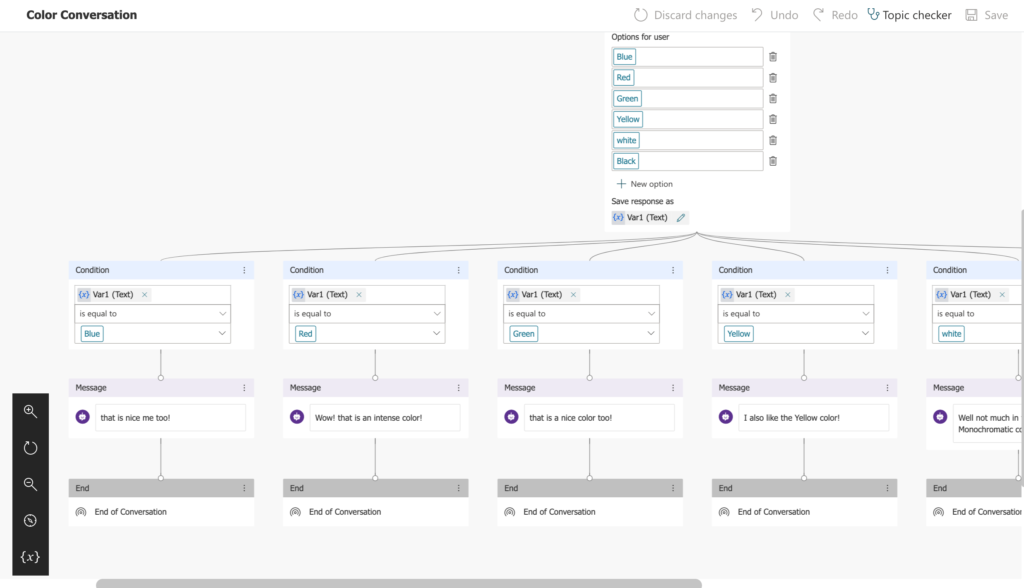
The last part is to test the conversation and make sure you get the bot results and the conditions, after that you can publish the topic, there are many ways to publish your bot and make it available in web sites or other applications.
In the next blog post, I will make several integrations with Power Virtual Agent with a demo website and also with Teams, stay tuned for the blog and the video.
In the meantime please check the video for this blog post!
Youtube video link: Creating Amazing Chatbots using Power Virtual Agent in no time!
★ Join my FREE EMAIL to get more information and videos on Power Platform and Dynamics 365 CE!
★ Have a blogging or video request? Let me know! 😉 will love to connect and respond to your questions and comments!
* Amazon referral Link:
* Gear list: https://kit.com/AbeSaldana/video-and-podcast-gear
== Follow Us! ==
- Website ▶︎ http://AbeSaldana.com
- Subscribe ▶︎ http://AbeSaldana.com/EmailList
- Blog ▶︎ http://AbeSaldana.com/blog
- LinkedIn ▶︎ https://abesaldana.com/linkedin
- Facebook ▶︎ https://abesaldana.com/facebook
- Twitter ▶︎ https://abesaldana.com/twitter
*Some of the links in this description may be affiliate links, which means I may receive a small commission at NO ADDITIONAL cost to you if you decide to purchase something. But I don’t recommend anything I don’t love so no worries about that! 😉